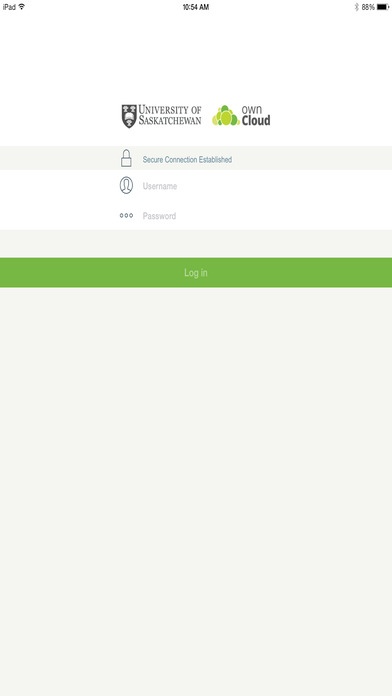usask ownCloud 3.3.1
Continue to app
Free Version
Publisher Description
** NOTE: This version of ownCloud is for University of Saskatchewan students, faculty and staff ONLY! ** Welcome to the ownCloud client for iOS devices! ownCloud is file sync and share software, meaning you get access to your files any time, from anywhere, securely hosted on servers located at the university. This ownCloud mobile app enables you to access the University of Saskatchewan ownCloud server, browse your files, download and "open with...", edit and upload any files to the server. Key Features: - Browse your files using SSL encrypted access - Download and preview files, open files for review - Edit files and send them to ownCloud for upload - Create new folders, delete files and folders, and explore your files from anywhere - Share files and folders with your friends and colleagues
Requires iOS 7.0 or later. Compatible with iPhone, iPad, and iPod touch.
About usask ownCloud
usask ownCloud is a free app for iOS published in the Kids list of apps, part of Education.
The company that develops usask ownCloud is University of Saskatchewan (Computer Science). The latest version released by its developer is 3.3.1.
To install usask ownCloud on your iOS device, just click the green Continue To App button above to start the installation process. The app is listed on our website since 2014-12-17 and was downloaded 8 times. We have already checked if the download link is safe, however for your own protection we recommend that you scan the downloaded app with your antivirus. Your antivirus may detect the usask ownCloud as malware if the download link is broken.
How to install usask ownCloud on your iOS device:
- Click on the Continue To App button on our website. This will redirect you to the App Store.
- Once the usask ownCloud is shown in the iTunes listing of your iOS device, you can start its download and installation. Tap on the GET button to the right of the app to start downloading it.
- If you are not logged-in the iOS appstore app, you'll be prompted for your your Apple ID and/or password.
- After usask ownCloud is downloaded, you'll see an INSTALL button to the right. Tap on it to start the actual installation of the iOS app.
- Once installation is finished you can tap on the OPEN button to start it. Its icon will also be added to your device home screen.